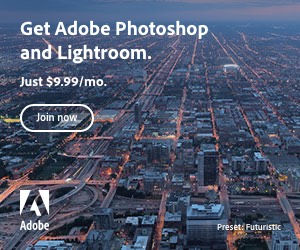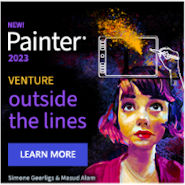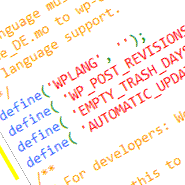 WordPress Admin is relatively straight forward and easy to understand with all the necessary settings to get you set up and blogging. There are, however, extra settings that help to refine your set-up. These settings aren’t siting waiting in the nicely organized Admin interface, instead they’re one liners that you insert into your WordPress installation wp-config.php file.
WordPress Admin is relatively straight forward and easy to understand with all the necessary settings to get you set up and blogging. There are, however, extra settings that help to refine your set-up. These settings aren’t siting waiting in the nicely organized Admin interface, instead they’re one liners that you insert into your WordPress installation wp-config.php file.
Important: before you make any changes to your wp-config file always make a back up of the working one first. So, here are some of the most useful settings to get you started:
Reduce the Number of Post Revisions
If you have a lot of articles revisions these can start to weigh your database down making it over bloated, increasing it’s Megabyte size and maybe things can also start to get a bit sluggish. If you don’t really need many revisions you can control the number by inserting the following code into your wp-config:
To reduce the number of revisions, for example to 3:
define( 'WP_POST_REVISIONS', 3 );
If you choose to have no revisions at all then use false:
define( 'WP_POST_REVISIONS', false );
Set the Default Languge
If you need a different default language, other than english, this can be defined using WPLANG. This defines the name of the translated language file (the .mo file) you want to use. For example de_DE.mo:
define( 'WPLANG', 'de_DE' );
.. replace de_DE with the name of your language file – notice the single quotes around the file name? be careful not to delete them. Do make sure that you have the language file uploaded to the right directory, if the file isn’t there the language will default to english.
WordPress searches automatically for your specified language file in wp-content/languages and if he doesn’t find it there he looks in wp-includes/languages. If you use another directory to store your language .mo files, you can tell wordpress about this by defining your language directory (e.g. here: wordpress/mylanguagefolder) using WP_LANG_DIR:
define( 'WP_LANG_DIR', dirname(__FILE__) . 'wordpress/mylanguagefolder' );
Again watch out for the single quotes, they just have to stay.
Take Control of Your Own Trash
Posts and pages together with comments and attachments that are sent to trash are deleted by default after 30 days. If this starts to get too smelly for you, or if you’re more on the careful side and would like to keep hold of your trash a wee bit longer, you can change this by defining your own EMPTY_TRASH_DAYS:
You can take the trash out after 14 days like this:
define( 'EMPTY_TRASH_DAYS', 14 );
If you want to disable the saving of trash altogether then enter a 0 (zero):
define( 'EMPTY_TRASH_DAYS', 0 );
Take care when deciding for a disable; you won’t be asked “you sure ‘bout that” by a confirmation box when you click on the delete permanently link. It’ll just be gone.
Stop WordPress Automatically Updating
Not everyone likes to let someone else to take the lead. If you’re one of those that really likes to sort your own updates out you can switch off all the automatic updates by defining this in the wp-config file too. Plain and simple using true:
define( 'AUTOMATIC_UPDATER_DISABLED', true );
Once you’ve made your changes to your wp-config.php you can upload it to your installation folder to update your original.
Very Important!!
Do remember to make a back up of your original wp-config.php file before you start making any changes, if you happen to miss a semi-colon, bracket, single quote or comma something’s going to break. Make changes carefully and if it goes Lala, restore your wp-config file with the original one to give yourself time to check over your changes without time stress. Keep at it, you can do it.

 Create professional websites and online shops without programming:
Create professional websites and online shops without programming: