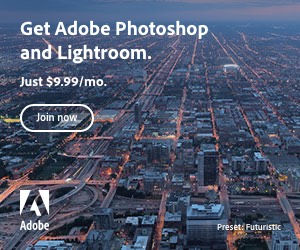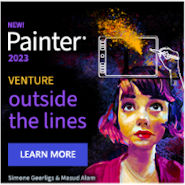USB (Universal Serial Bus) is the preferred interface for connecting devices to computers, laptops, smartphones, and many other electronic devices. Over the years, the USB standard has continuously evolved. Today, USB offers a variety of different standards and technologies, each with its own advantages. In this guide, we’ll take a look at the current USB standards, explain how you can use them effectively, and clarify the differences between USB-C and Thunderbolt 4.
USB (Universal Serial Bus) is the preferred interface for connecting devices to computers, laptops, smartphones, and many other electronic devices. Over the years, the USB standard has continuously evolved. Today, USB offers a variety of different standards and technologies, each with its own advantages. In this guide, we’ll take a look at the current USB standards, explain how you can use them effectively, and clarify the differences between USB-C and Thunderbolt 4.
1. The Development of USB Standards
USB has evolved significantly since its introduction in the late 1990s. The main purpose of USB was always to provide a simple, universal interface for connecting peripheral devices to PCs. Those who have been around for a while will remember the issues with USB under Windows 98; “Plug and Play” often felt more like “Plug and Pray.” Fortunately, things work much more smoothly today.
The USB ecosystem today includes much more than just data transfer. It has become a true multitasker, not only transferring data but also providing power, outputting video, and even enabling audio transmissions.
2. Overview of the Current USB Standards
USB 2.0
USB 2.0 was the first widely used standard, introduced in 2000. With a maximum transfer rate of 480 Mbps, USB 2.0 is relatively slow by today’s standards. This standard is still used in many older devices, such as mice, keyboards, and printers, where the transfer rate is usually sufficient—at least for mice and keyboards.
Use:
USB 2.0 is still suitable for devices with low data transfer requirements, such as charging smartphones, connecting peripherals, or transferring small amounts of data.
USB 3.0 and USB 3.1
USB 3.0 (also known as USB 3.2 Gen 1) was introduced in 2008, bringing much higher transfer rates of up to 5 Gbps. USB 3.1 (now also called USB 3.2 Gen 2) doubled this speed to 10 Gbps and included improved power delivery and better efficiency.
Use:
USB 3.0/3.1 is ideal for connecting external hard drives, fast data transfers, and modern peripherals like printers, cameras, or fast USB flash drives.
USB 3.2
USB 3.2 offers even faster data transfer, up to 20 Gbps. The standard uses an enhanced implementation of USB-C and is mainly found in high-end devices. Fast USB ports are rarely found in budget laptops.
Use:
Ideal for applications requiring very high data transfer speeds, such as working with large amounts of data or using high-speed storage solutions.
USB4
USB4 was introduced in 2019 and offers a significant performance boost with a maximum data transfer rate of 40 Gbps. USB4 also uses the USB-C connector and is compatible with Thunderbolt 3.
Use:
USB4 is excellent for demanding applications like 4K and 8K video transfers, external GPU connections, and fast file transfers in professional environments.
3. The USB-C Standard: Advantages and Uses
USB-C is the most recent and versatile connector in the USB world. This standard not only replaces older, asymmetric USB connectors but also enables a variety of functions that revolutionize the entire USB landscape.
Advantages of USB-C:
- Reversible Connector: The USB-C connector is reversible, making it easier to plug in the cable.
- High Power: USB-C supports higher power levels, up to 100 watts, making it ideal for charging laptops and other power-hungry devices.
- Fast Data Transfer: With newer USB standards (like USB 3.2 or USB4), USB-C offers fast data transfers of up to 40 Gbps.
- Multifunctionality: USB-C can be used for data transfer, power delivery, audio, and video output. With the right adapter, a USB-C port can connect to HDMI, DisplayPort, or VGA ports.
How to Use USB-C:
- Device Charging: Many modern laptops, smartphones, and tablets use USB-C for fast charging.
- External Displays: If your device supports USB-C with DisplayPort, you can connect it to an external display—ideal for 4K or even 8K monitors.
- Data Transfer: USB-C allows for extremely fast file transfers, such as with external SSDs that support USB-C.
Thunderbolt 4 vs. USB-C: What’s the Difference?
Although Thunderbolt 4 and USB-C are often confused, they are not the same. Both use the same physical connector—the USB-C plug—but differ in performance and supported features.
Thunderbolt 4:
- Maximum Transfer Rate: Thunderbolt 4 offers a maximum data transfer rate of 40 Gbps.
- Compatibility: Thunderbolt 4 is fully compatible with USB4 and supports USB-C, but provides additional features such as the ability to connect up to two 4K monitors and external GPUs.
- Security and Stability: Thunderbolt 4 offers enhanced security features and more stable performance when connecting multiple devices.
Use of Thunderbolt 4:
Thunderbolt 4 is especially useful for professional users who need very high bandwidth and the ability to connect multiple devices at once. It is particularly suitable for connecting external graphics cards, 4K or 8K monitors, and fast storage devices.
USB-C with USB 3.2 or USB4:
- Maximum Transfer Rate: With USB 3.2 or USB4, data transfer rates of up to 40 Gbps can be achieved, though actual performance depends on the implementation and supported devices.
- Compatibility: USB-C is much more widespread and is found in a variety of devices. It requires less specialized hardware to achieve high transfer rates with USB-C.
Use of USB-C:
USB-C is ideal for most modern devices that require fast charging and data transfer speeds, but where Thunderbolt 4 is not absolutely necessary. USB-C is great for personal and semi-professional use.
Conclusion
The choice of the right USB standard and connector ultimately depends on your requirements. If you need a simple device for charging and connecting peripherals, USB-C with a standard like USB 3.2 or USB4 will be sufficient. For professional applications that require high data rates and extensive device support, Thunderbolt 4 is often the better choice.
Important Tips:
- Ensure your devices support the desired USB standard to achieve maximum performance.
- Use high-quality cables and adapters to ensure the best speeds and a secure connection.
- Check the maximum supported power (e.g., power delivery, data rate) of each port, especially with USB-C.
With the current USB standards and their versatile use cases, you now have great flexibility to connect your devices efficiently—quite a difference compared to the early days of USB and experiences with Windows 98.

 Create professional websites and online shops without programming:
Create professional websites and online shops without programming: