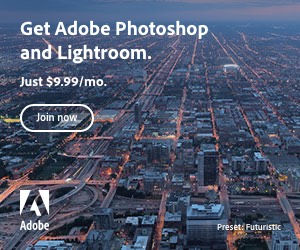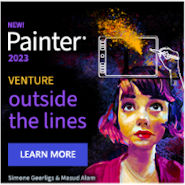… Photoshop, PhotoPlus, Elements and Co.
 Not to use layers wouldn’t really make so much sense unless you’re making a simple graphic or image resize. If you work for over time with graphic software and layers – the question you would ask is why not use layers? The main purpose of layers is to allow for optimal organization work, preserving work and editing flexibility; they allow multiple levels of individual graphic elements and text. In more advanced software, like the full version of Adobe’s Photoshop or in Serif’s PhotoPlus, you’ll also find further layer organization tools like layer groups and subgroups or even layer colors. With this basic idea of why to use layers let’s look at a few examples of reasons:
Not to use layers wouldn’t really make so much sense unless you’re making a simple graphic or image resize. If you work for over time with graphic software and layers – the question you would ask is why not use layers? The main purpose of layers is to allow for optimal organization work, preserving work and editing flexibility; they allow multiple levels of individual graphic elements and text. In more advanced software, like the full version of Adobe’s Photoshop or in Serif’s PhotoPlus, you’ll also find further layer organization tools like layer groups and subgroups or even layer colors. With this basic idea of why to use layers let’s look at a few examples of reasons:
Graphical Elements Stay Separate
One of the most logical reasons to use layers is to keep all graphical elements separate and individually editable. You can compare the concept with a pile of printed out photos. If you cut a hole in one of the photos, it’s not going to affect any of the other ones. If you cut out a word out of paper you can lay it on top of one photo or you can move it to another photo, the paper text stays movable, the photos stay intact and movable too. You can change the order of the photos and text around just like you want, and so they stay until you decide otherwise. In short, layers could be compared to what you make with a scrap book, before you get the glue out.
Text Stays Editable
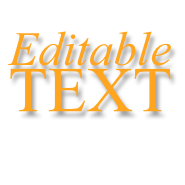 It’s usually difficult not to get text in a separate layer, this is usually automatically created in a new layer when you click your working graphic with the text tool. You could rasterise it or flatten it straight away but keeping it like it is is usually the better choice. Imagine you’re making a baby photo with the baby’s name overlayed, after the first print out oops, name spelled wrong. If your text layer is already merged to the main photo, you’re back to square one. While ever the text is kept in it’s original format and layer it remains as “real text” and it remains completely editable. You can correct typos, change the text, font-size and family, color and position with no loss of quality, you can add filters or blends to suit your wishes, if you change your mind – hey it just sits there ready and willing. Text layers are first class, keep hold of them while ever you can.
It’s usually difficult not to get text in a separate layer, this is usually automatically created in a new layer when you click your working graphic with the text tool. You could rasterise it or flatten it straight away but keeping it like it is is usually the better choice. Imagine you’re making a baby photo with the baby’s name overlayed, after the first print out oops, name spelled wrong. If your text layer is already merged to the main photo, you’re back to square one. While ever the text is kept in it’s original format and layer it remains as “real text” and it remains completely editable. You can correct typos, change the text, font-size and family, color and position with no loss of quality, you can add filters or blends to suit your wishes, if you change your mind – hey it just sits there ready and willing. Text layers are first class, keep hold of them while ever you can.
Vector Shapes Stay Vector Shapes
Like text layers, a newly created vector shape is usually created in a new layer – keeping it in this form can only be an advantage. Editing a vector shape gives much cleaner results than editing a bitmap (what it’s transformed on rasterizing), this is especially easy to see when you’re sizing up – that is making something bigger – or sizing down. Colors, gradients and effects can be also applied without losing the vector advantages.
Masking and Clipping are Applied to Individual Layers
The functions Masking and Clipping are layer functions. Every single layer can be individually masked or clipped. So, what’s masking and clipping? Masking and clipping are both means of hiding or cropping the contents of a layer whilst still preserving the original content. Masking is applied to the actual layer, clipping is based on an underlying layer.
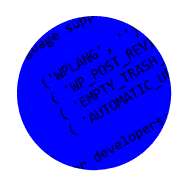 A simple example of masking is if you want to hide an image inside a round shape, select the layer, simply draw a round selection marquee and click the mask icon. Or if you want to add airbrushing to hide edges of an image, add a mask to the selected layer by clicking the mask icon, select it in the layer and choose your brushing tool – brushing can be done directly onto the mask in black and white and gray tones, if you make a mistake or change your mind you can delete the mask and start over, the image in the layer will still be in its original form.
A simple example of masking is if you want to hide an image inside a round shape, select the layer, simply draw a round selection marquee and click the mask icon. Or if you want to add airbrushing to hide edges of an image, add a mask to the selected layer by clicking the mask icon, select it in the layer and choose your brushing tool – brushing can be done directly onto the mask in black and white and gray tones, if you make a mistake or change your mind you can delete the mask and start over, the image in the layer will still be in its original form.
A simple cropping example would be if you want to create a set of thumbnail images, say the cropping layer holds a 120 pixel by 120 pixel square box, above this layer you have an image that you would like to crop to this size but you want a cut-out of the image to give extra interest and at the same time want to keep the image intact – cropping to the directly underlying layer allows you do to exactly this; layers to be cropped can also be stacked one above the other to create a set of images with exactly the same proportions as the cropping layer graphic.
Not every graphic software has masking and/or clipping functions so it may be a criteria to be aware of if you’re looking to buy.
Effects Can be Applied to Individual Elements
You noticed I mentioned effects in a few places already; yet another reason to get used to using and loving layers. If you apply effects to a conglomeration of shapes or images all sitting in a single layer, then these will be applied to everything, as a single unit. Applying effects to individual layer objects allows these to stay unique. Very easy to see is when using the blend effects, each layer can be blended into the underlying layer individually and helps you to make great effects, especially useful if your into creating montages.
Organization is Key
 Naming your layers is a good working habit to get into. Get used to naming your layers as soon as you create them. This makes finding the layer you want a doddle.
Naming your layers is a good working habit to get into. Get used to naming your layers as soon as you create them. This makes finding the layer you want a doddle.
If you’re lucky enough to have a graphic software with color coding get used to using this too. The logic your color coding follows is entirely up to you. For example you may be want to color code all text elements with one color and all vector elements with another; you may find it useful to colorise original versions so you know not to edit if it’s your preference to work on duplicates. Layers are all about keeping your individual elements separate, stacked each one on top of the other; keeping these organized is a good working practice that keeps you efficient and enables you to find everything your looking for.
The list really goes on and on. Of course not everyone needs full blown editing possibilities; channels and distortions or filters are much less important for people who only need simple editing like resizing or thumbnail creation. Nevertheless, layers are really worthwhile, even indispensable, to learn; getting to grips with them makes graphical work just a joy.
Title Photo: © iStock.com/AlesVeluscek

 Create professional websites and online shops without programming:
Create professional websites and online shops without programming: